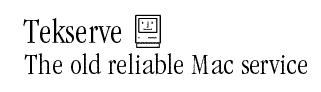| Home Page | Free Ebook | E-mail Me | Contact Info |


Internet, Windows, Macintosh, GoldMine and
QuickBooks
Consulting and Training Services
for Small Businesses and the Self Employed
in the
Eastern Montgomery / Lower Bucks County Pennsylvania Area.
Macintosh Services
|
|
Macintosh Information
As a service to our clients the following is some important information that we have provided for your elucidation. Please click on a title to review that material. Please note that PIP takes no responsibility for the information provided. Please use this information at your own risk, as there is such a variety of equipment and software that it is not possible to provide specific information unless you retain our services and we review your computers configuration.
Computing
Tips
This section presents a few rules that experienced users take for granted.
- Three Things Every User Learned the Hard Way
- Save your work frequently.
- Your work stays in the computer's temporary memory until you save it to disk. When the computer you're working on goes down you'll lose all the work done since you last saved. Therefore save your work while your working on it (usually when you have completed a logical task - i.e. end of paragraph/page etc.).
- Back up your files
- Backup to removable media or tape on a regular basis. It's easy to put off backing up because it takes time. However, if your hard disk suddenly fails, you'll lose all the data on it unless you have backup copies.
- Use the "Documents" folder to store your documents
- The "Documents" folder is an excellent place to save all of the documents that you create with your applications. Think of it as your filing cabinet for your data. Organize it like it's your filing cabinet so that you can quickly determine where an older document resides. Put documents inside of folders that reside inside of folders, ad nauseum. This tip is also very helpful when you have to backup or restore your data, as well as when you have to move your data when you upgrade to a new computer.
- Three More Things Every Computer User Should Do
- Take frequent breaks and sit properly
- To avoid repetitive strain injuries, stress and strain. Position yourself properly in front of your monitor and keyboard. Sit straight with back support and feet on the floor. For more information on how you may be unintentionally hurting yourself please contact PIP.
- Set up your computer to suit your tastes and needs.
- If you don't like the background, colors or the fonts on the screen, you can change them. Use the Appearance Control Panel to adjust these settings.
- Centralize All your Software Install CD's and Diskettes
Keep all your software install CD's and diskettes in one location that is easily accessible. At some point, you may need to reinstall software on your computer's hard disk. You will also need these CD's and diskettes when you upgrade to a new computer (and you will upgrade to a new computer every three or four years). - Three Things You Should Never Do
- Don't eat, drink, or smoke
- If you do spill a drink that gets into the keyboard, turn the computer off immediately and unplug it. Get as much liquid out of the keyboard as possible. Leave the computer off overnight to give it time to dry out before you return to work.
- Don't turn the computer off when a drive indicator light is on.
- Doing so may damage the disk, the drive or both. Use the Shutdown command and wait until the Macintosh tells you to turn off your computer.
- Don't be afraid to use your computer, it's just a machine.
- Provided you follow the advice in your manual, you're unlikely to do your computer any harm. So use it and have fun.
We at PIP do not believe in re-inventing the wheel in anything that we do. This philosophy will save you time, money, and troubles. In that spirit we are not going to provide Macintosh troubleshooting information on this web site, but instead we are suggesting that you review another Web Site for some very useful Macintosh Information. Click on the FAQ hyperlink to review this information or, click on the Mac icon below to visit the Tekserve web site.
- FAQ - Download the latest Tekserve FAQ in pdf format.
- Download the Latest Adobe Acrobat Reader
3973 Martin Rd. Suite A104
Huntingdon Valley, PA 19006-2372
prada heritage glasses tienda de gucci tod's shoes outlet instagram ranking followers how to cut rambutan how to cut rambutan cmyk for reflex blue prada jewelry mens chatgpt 注册不了 gucci b fx .com prada sunglasses discount italian restaurants in rosemont prada lhomme review yacht club uniforms prada pr 07ws fx makeup books prada tessuto tote instagram followers 50 lil tecca prada can you use eyelash glue for fake mustache financial chatgpt banana republic outlet mall prada platform oxfords wikipedia chatgpt prada sweatsuit men's prada patent loafer prada pattern prada pictures prada jumpsuit mens captains hat near me gucci united states williams chicken fort worth tx iko nordic shingles carluccis rosemont il prada fisherman sandals prada loafers platform prada silver pumps prada fine jewelry prada milano logo carlucci restaurant chicago menu delta 12 10 kayak prada sunglasses bloomingdale's prada jumper prada store online diabo veste prada prada paradoxe set prada baguette instagram followers 5k prada luna carbon prada woc green prada jacket premier gymnastics lutz fake beard makeup prada nylon bags prada romper chatgpt trial prada hours prada cleo crystal prada shoes boots old prada bags wholesale building product prada milano sweater instagram 100 followers how much is gucci catalina island poster spiky small fruit prada leather shoes rambutan pit chatgpt copyright instagram 2000 followers prada cloudbust outfit prada nylon dupe reddit chatgpt jailbreak green prada glasses tack boards uses for chatgpt instagram active followers prada farfetch prada loafers styled instagram usa followers prada sticker tamagotchi toys prada pr08ys vintage prada sneakers tienda de gucci prada brown bags wigs and make up patel house tampa prada runway glasses instagram glitch followers prada espadrilles sandals prada parfume chatgpt-cli saks prada sneakers instagram followers analytics prada little bag prada milano sweater eddiebauer.com outlet neymar instagram followers prada zip prada refillable perfume make up moustache dupe prada bag instagram statistics followers purple prada purse cork board black prada sungless chatgpt white collar prada backpack sale increasing instagram followers coachoutlet coach com mosaic company florida locations patel house tampa captains hat near me prada denim bra
|